BTS 8.0 Advance Operation
Expression variables allow you to retrieve tested values and apply them as protection limits within work steps.
The example below demonstrates how to use expression variables to set a charge limit based on the tested capacity.
1. Set a custom variable
1.1. Example: get the capacity value from a discharge step, and set it as a custom variable.
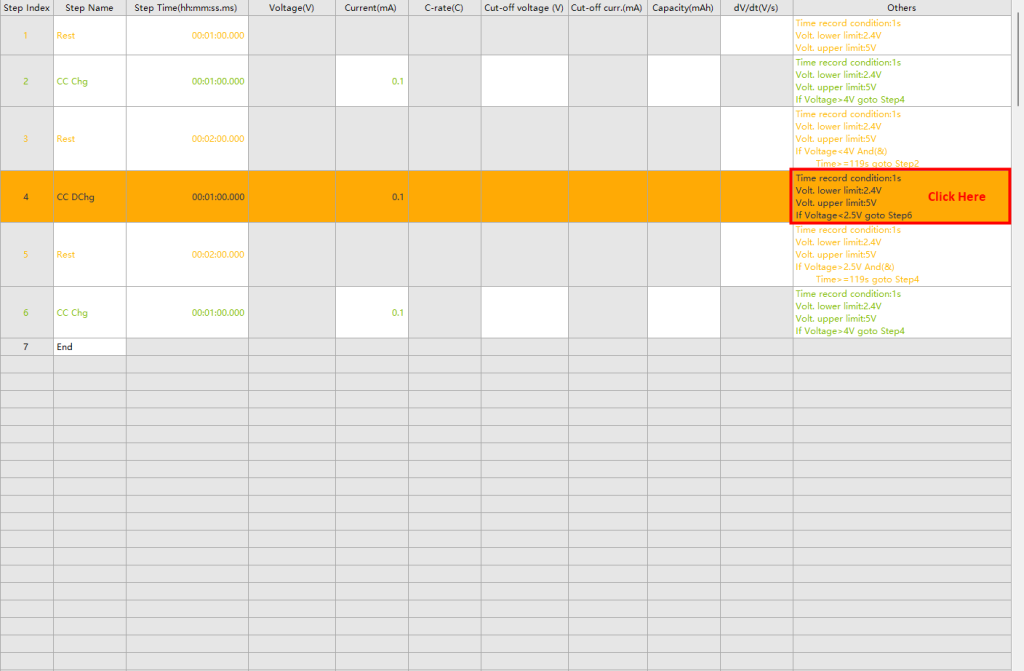
Double-click on the “Others” column.
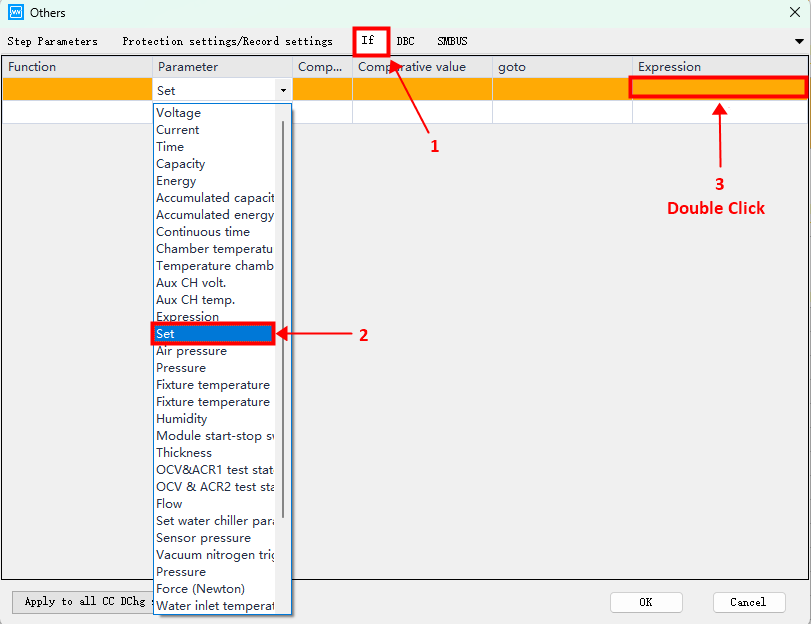
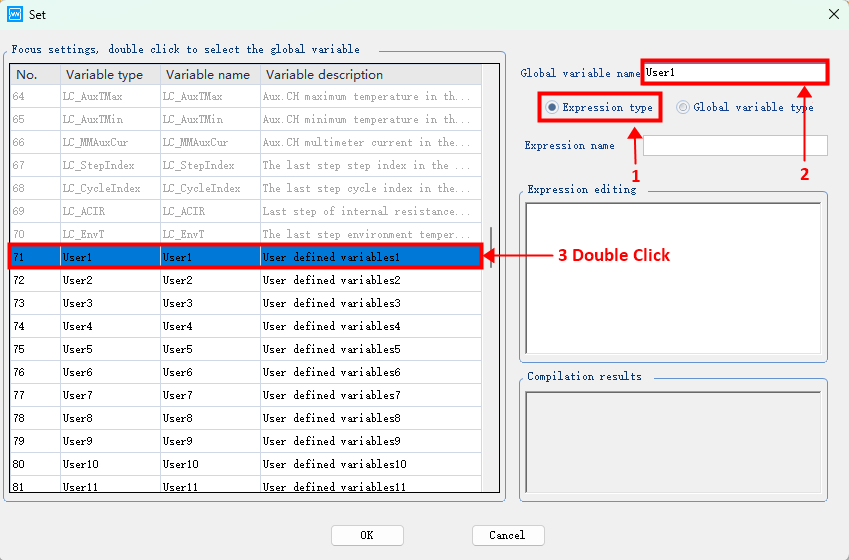
Click on the “Global variable name” blank, type in your own words, or double-click on default names on the left such as “User 1”.
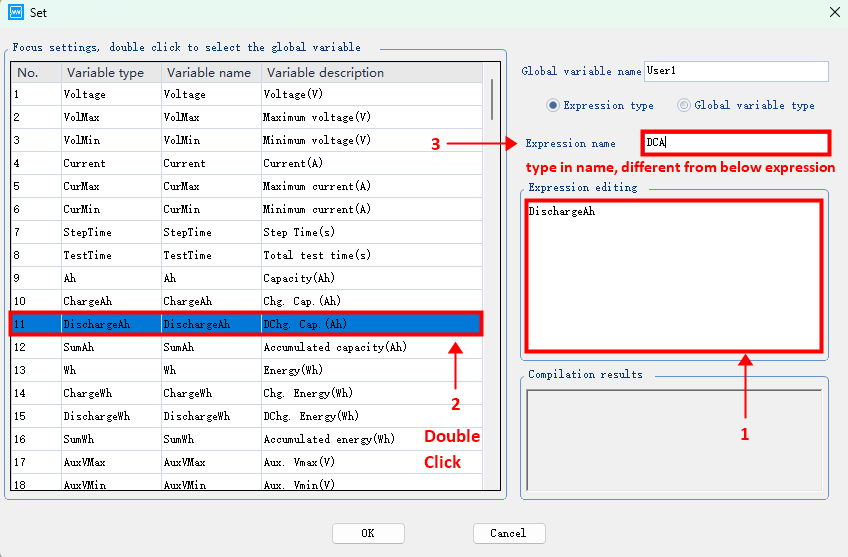
For the expression name, avoid the same words as the “Expression editing”.
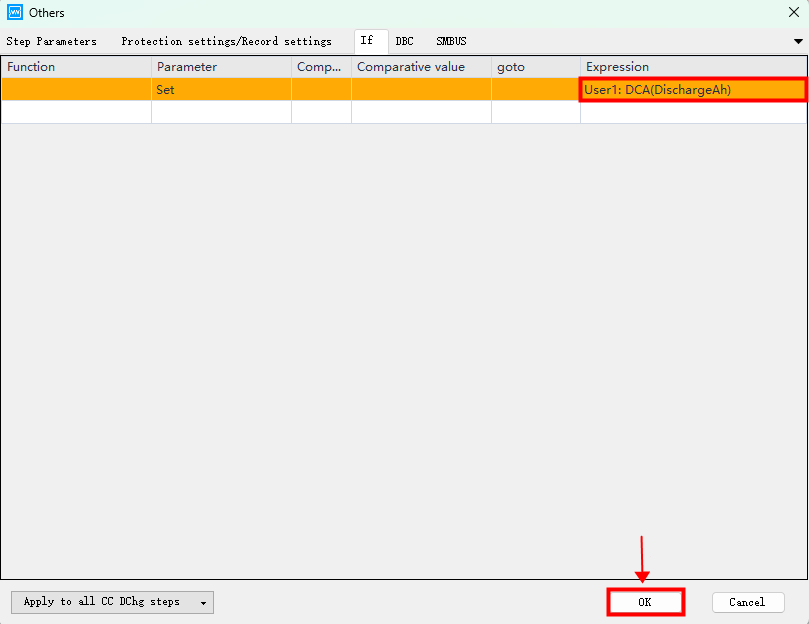
The example here: “User 1” represents the discharge capacity tested from this work step.
2. Use the set variable in a later work step
2.1. Example: use the previous variable to set up a protection limit of charging to 60% capacity.
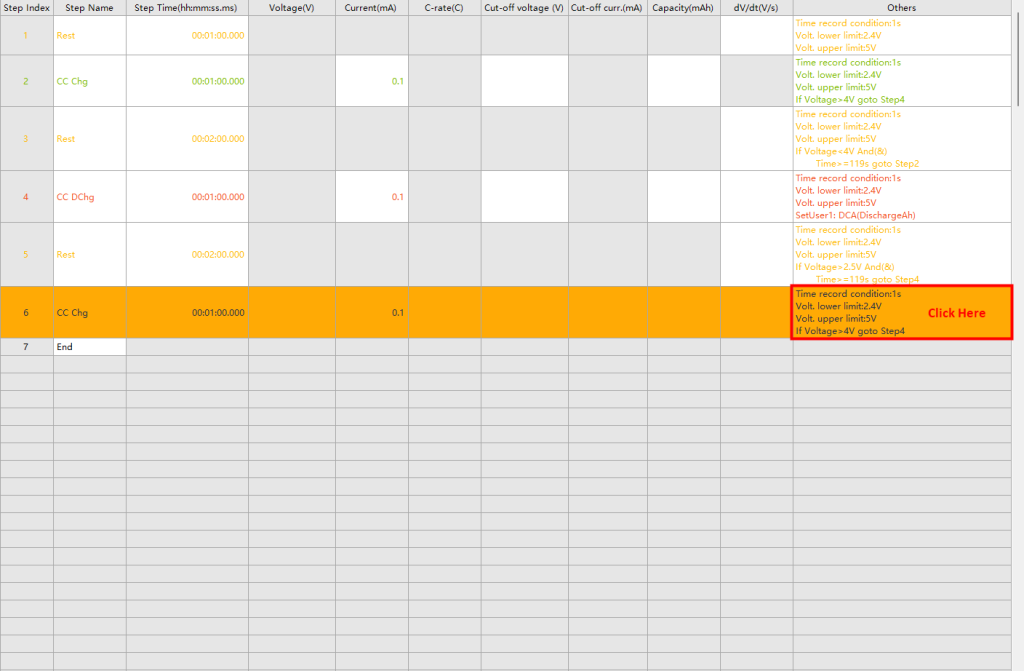
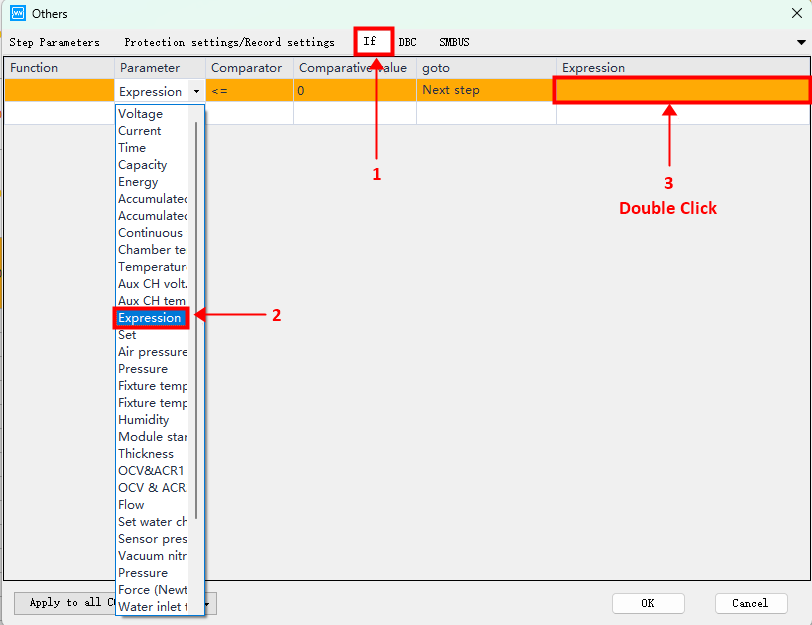
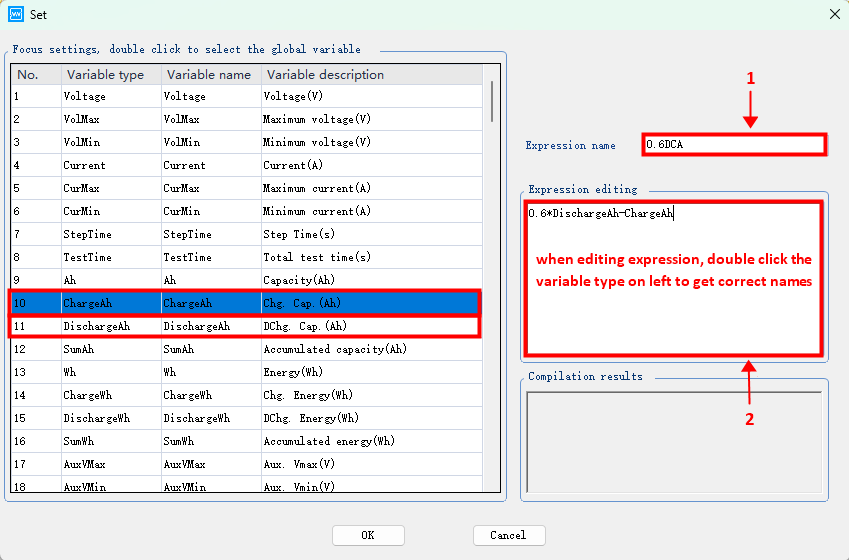
*When editing the formula, double-click on the left variables to get the correct names.
The example here is: 60%*(tested_discharge_capacity) – (current_charge_capacity)
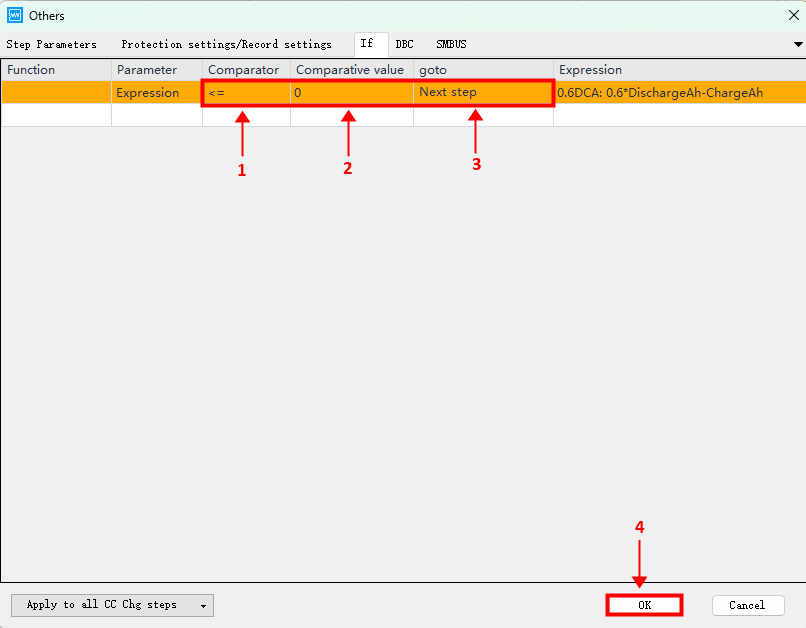

Now the charge step will move to the next step if the charging capacity reaches 60%.
