BTS 8.0 Advance Operation
When multiple channels conduct the same tests, slight variations in completion times for each step may occur. To ensure that all channels remain synchronized throughout the testing process, our ‘Sync Wait’ function can be utilized, allowing you to align work steps across all channels seamlessly.
1. Open Workstep Editor
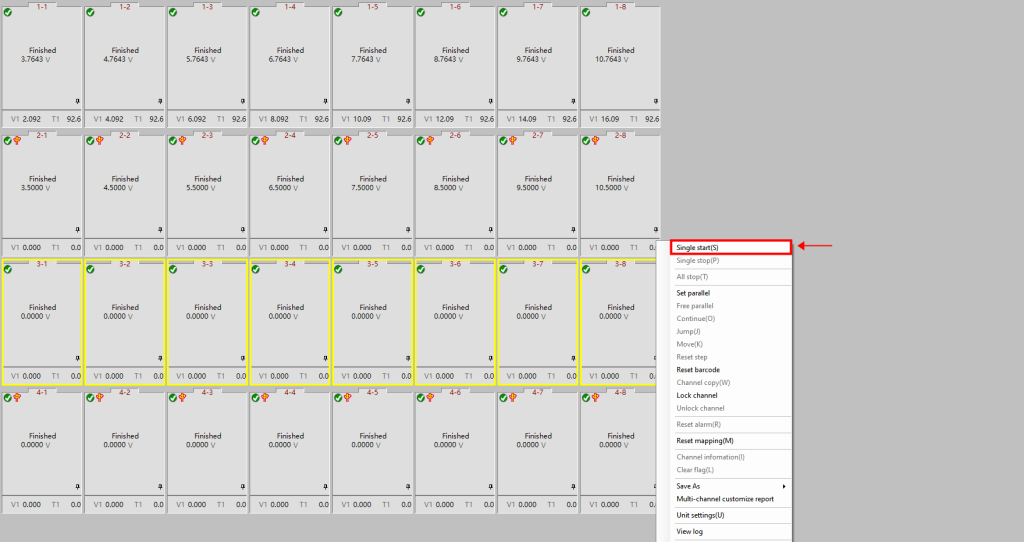
Make sure to log in first by navigating to the top menu and selecting 【User】 > 【User Log In】.
Choose the channels you want to synchronize, then right-click and select 【Single Start(s)】.
2. In the Workstep Editor
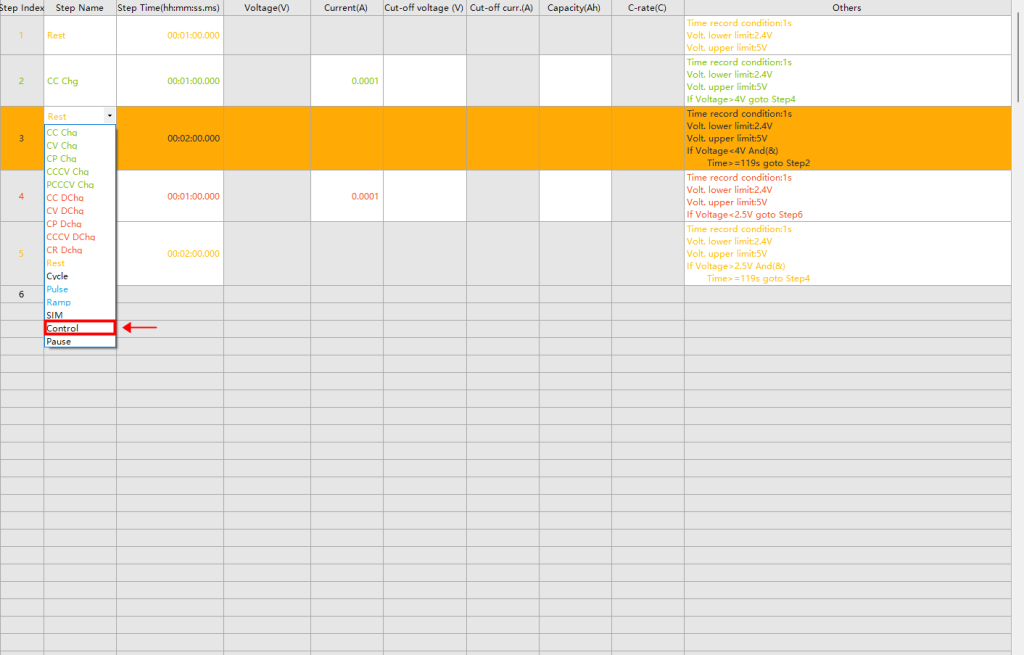
Insert this before the step(s) where you want all channels to start simultaneously.
Select the 【Control】 step.
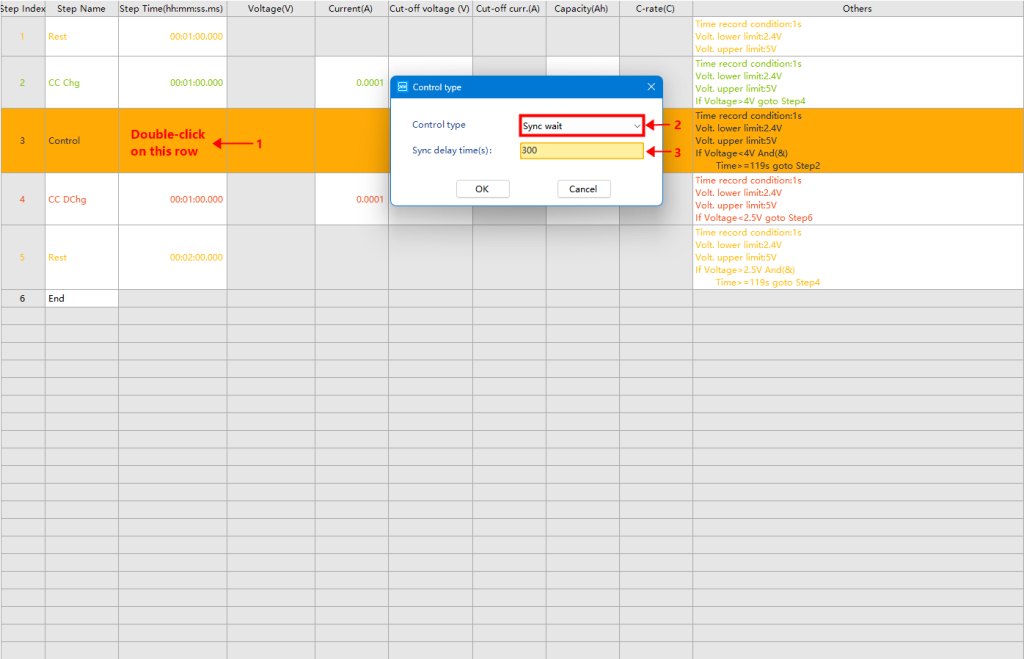
Double-click on this row, and a small window will appear.
Select the control type 【Sync Wait】 and set the maximum wait time.
If all channels complete the previous step within the specified time, they will automatically proceed to the next step.
However, if any channel exceeds the sync delay time, an alarm will be triggered.
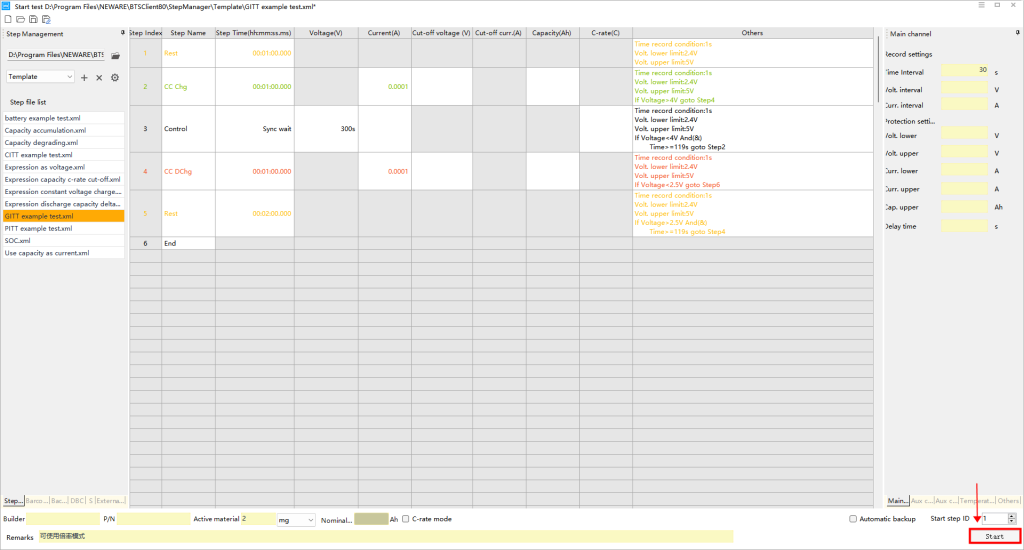
After completing the edits, start the test.
